Paint Tutorial
How to get started making pixel art items using Paint (Tutorials)
Back to tutorials
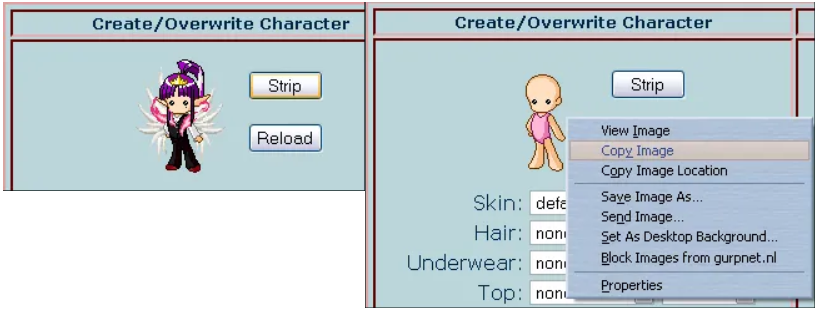
1. Navigate to the front page and 'Strip" your avatar. From here you can copy the image, or you can save it for future use.
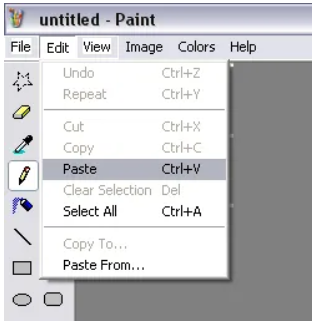
2.Open up MS Paint and resize the canvas. Since for this turotial we are using the copy and paste method, you need to make the canvas as small as possible. After wards right click and select "paste".
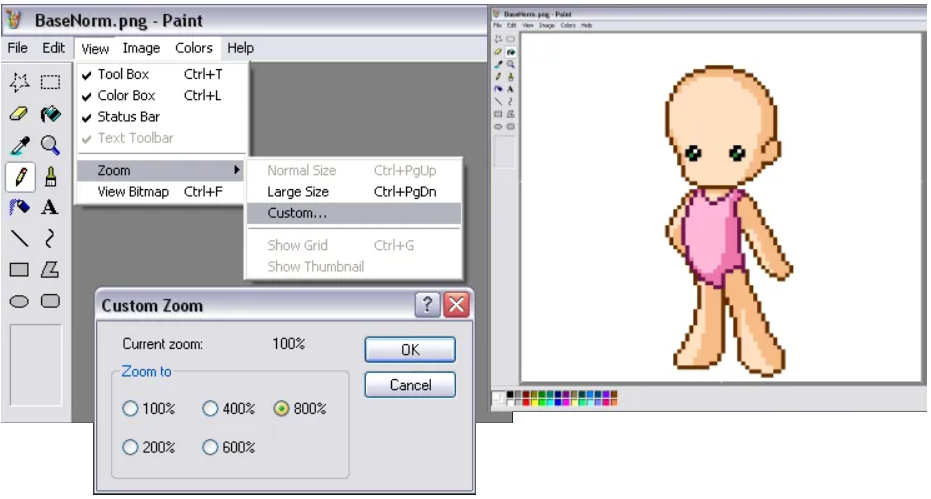
3. Under the "View" menu at the top click on "Zoom" and select "Custom" and then 800% to blow up the canvas.

4. When you paste the image, the background will show up bright green. I like to paint the background white so that when it comes time to color and make the outlines, it won't hurt your eyes. Select the "Pencil" tool and a bright color to start with and make the outer lines of your item. Today we are making a dress.
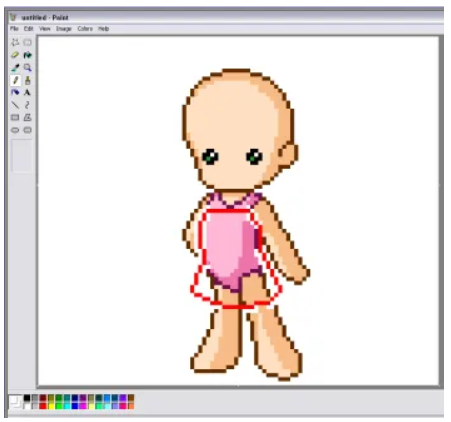
5. After you have the lines the way you want them, it's time to clean them up using the "Eraser" tool. This step is easy, it's just getting rid of over-lapping lines and making the curves look correct.
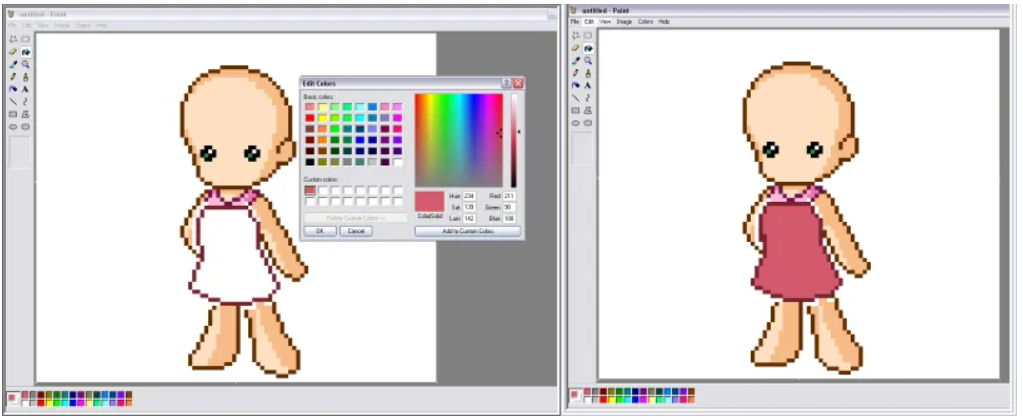
6. Now it's time to color. Take the "Paint Bucket" tool and select white first and color everything inside the lines white. Then select your base color.
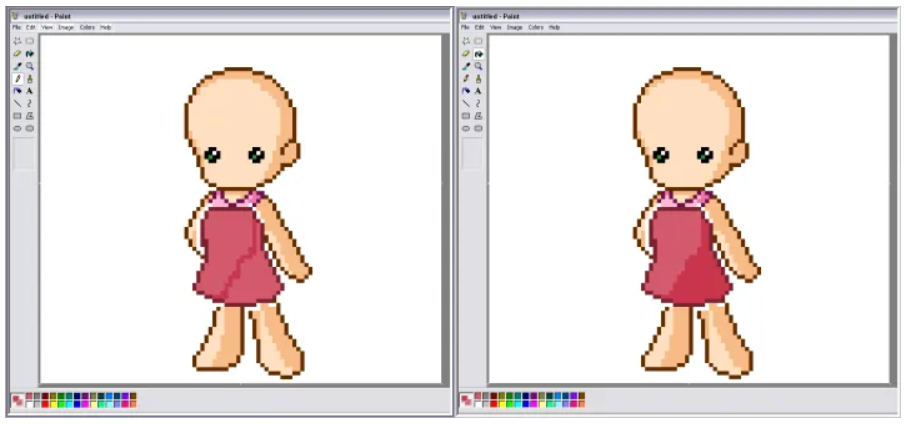
7. After selecting the base color, go back to the "pencil" tool and draw out your shade lines. Then choose the "Paint Bucket" again and fill in the shaded ares.

8. It's time for details! Once again with the "pencil" tool, select a lighter color and do the minor details.
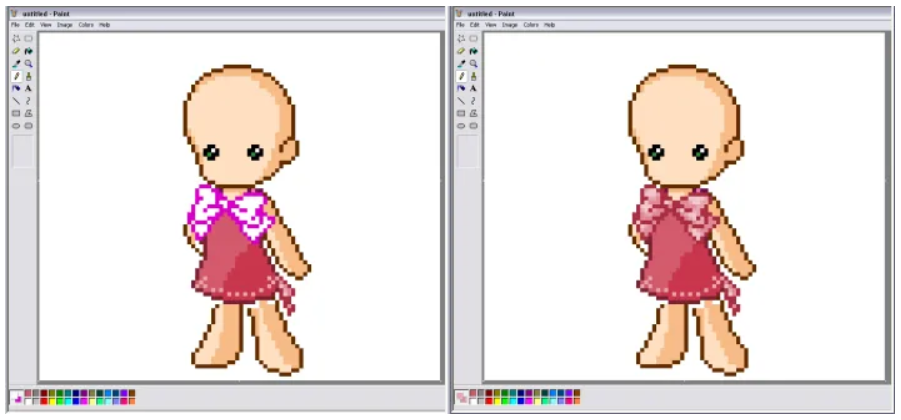
9. Follow steps 4-7 again for any other larger details. Select the "Pencil" tool to outline, clean up the lines afterwards. Select the "Paint Bucket" tool to fill in with color, going back to the "Pencil" tool to fill it in and depending on the size of the ares you need to shade, either go back to the "Paint Bucket" or stick with the "Pencil" tool.
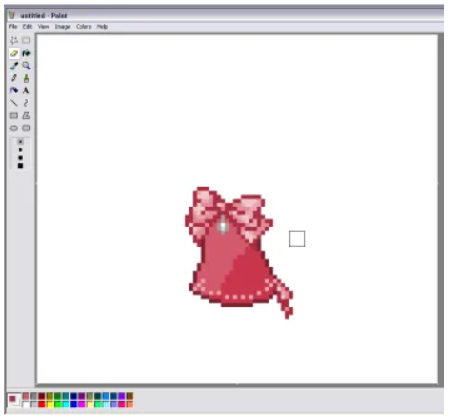
10. One more step and you're done! Now you have to clean up your canvas. All you need to do for this step is to select the "Eraser" tool and erase all parts of the doll that aren't part of you item and then go under the "File" menu and save!
Title:Paint Tutorial
Last changed:January 4, 2024 by Karin
Author(s):Azkhadellia
Page views:10
Visible to:anyone
Can be edited by:authors only
and this tutorial is great...
im bookmarking this
I love the dress <3
"I like the paint the backround white"
i think u meant to
To pixel takes practice.